
Is your PC not turning on? Don’t worry, we understand how frustrating and concerning it can be to face such a situation. We rely on our computers for almost everything – work, entertainment, communication, and even shopping. It’s natural to feel a sense of panic when our trusted device refuses to start. However, there’s no need to lose hope just yet. With a little knowledge and some troubleshooting, you might be able to resolve the issue yourself. In this blog, we will guide you through the most common reasons your PC may not be turning on, and how to tackle them step-by-step. We want to be your go-to resource for when things go wrong with your computer. So, let’s dive in and help you get your PC up and running again!
Check the Power Supply and Connections
The first thing you need to do is to ensure that your PC is receiving power. Check that the PowerPoint plug is turned on at the wall and supplying power. You can try plugging in a lamp to make sure it’s delivering power and turned on. Observe if any lighting is coming from the PC case, either from the inside or the front where the power button is located. You should also check if the fans are on by seeing them turn or hearing them. If you can smell any burning smell from the PC or the power supply, in most cases, it’s usually the power supply of the PC that is failing or there is a hardware fault in the PC unless it’s a simple wiring issue.

Inspecting Internal Wiring
If the PC is still not turning on, the next step would be to check the connections inside the case. You would need to open the PC case and check the 2 main connections to the motherboard that are coming directly from the PSU. One would be a big 24 pin connector, and the other is a CPU 8 pin connector that can be located on top of the keyboard. Feel the plastic, and you should not find a gap. If you do, just make sure it’s plugged in correctly.

Resolving Power Button Issues
So, your PC won’t boot, but the motherboard lights are on? The motherboard usually indicates with an LED light if it is getting power. If this happens, but the fans don’t spin, the problem likely lies in your computer case’s power button or the wire linking it to the motherboard. To get your PC to turn on when you press the power button, you need to connect the power switch to the motherboard properly. If the two aren’t connected, nothing will happen when you push the power button. Among the numerous cables in your case, you’ll need to look for a two-pin connector, which is usually marked PWR SW. Have a look at your case’s manual if you’re unsure. Once you find it, where do you connect the power button switch wires? The power switch wires need to be attached to the power jumpers on the motherboard, usually located on the bottom-right section of the motherboard. Since these pins are usually unmarked, it is probably wise to use your motherboard manual, as there should be a nice diagram that shows what goes where.
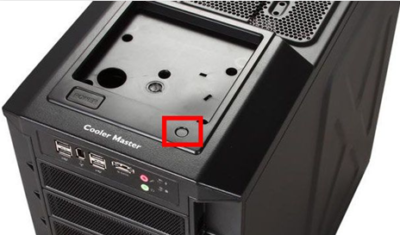
Disconnecting Unnecessary Devices
Disconnect all the connections from the front and back of the PC, such as the mouse, keyboard, printer, and everything. The only thing you should have plugged in is the power cable and the monitor cable to see if anything will come up on the screen.

Troubleshooting Display and Cable Connections
Check the cables from the PC to the monitor and make sure they are plugged in correctly. If the PC is still not turning on and displaying anything on the monitor, then try replacing the cable or try another spare monitor you might have laying around the house. Most PC’s nowadays have an HDMI connection, try connecting that to the back of your smart TV.

When All Else Fails: Seek Professional Help
When it comes to computer problems, it’s not uncommon to run into issues that are beyond our knowledge or expertise. Even with the most diligent troubleshooting, there may come a point where you need to seek professional help. If you’ve tried all the steps outlined in this blog and your PC still won’t turn on, don’t worry – there are still options available to you.
At this point, it’s important to remember that trying to fix the problem yourself may only exacerbate the issue, and even cause permanent damage to your computer. That’s why we recommend getting in touch with a reputable professional who can accurately diagnose and repair the problem.
Auckland Geek is a reliable and experienced provider of computer repair services, who can offer a full diagnostic service to pinpoint the problem and get your computer up and running again. You can call us on 0800 00 50 60 to arrange an appointment and get expert help with your computer woes. Remember, there’s no need to panic when your computer fails to start – with the right help and advice, you can get back to using your device in no time.
- Apple Repair Services
- Computer & Laptop Repairs
- Computer Upgrades
- Network & WIFI Setup, Maintenance / Repairs
- Smart Phone & Tablet Repairs
- iPhone Repairs
- Internet & Email Set Up/ Support
- Alarm Installation
- Security Camera Installation
- Starlink Installation
- VoIP Installation
- Malware Removal
- Screen Replacement
- Server Repairs
- Smart Home Installation
- TV Installation
